Users of Opera
Changing your Home Page in Opera is pretty easy. Here's how to make the change.
1) Go to the page you want as your home page. As an example, we'll go to www.miss-music.com.
2) Click on the OPERA in the upper left-hand corner. A new window will appear.
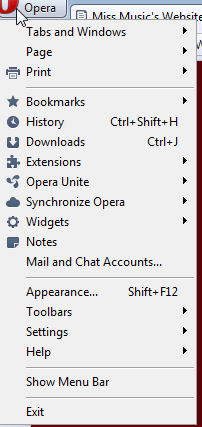
3) Move your mouse over "Settings" and a secondary menu appears. Click on "Preferences."
4) A new window appears. Select the GENERAL tab if it is not already showing when the window opens.
5) Make sure that it reads "Start with home page" in the Startup drop-down menu. If it doesn't, choose this option by clicking on the down arrow. Then, note the Home Page area.
6) Click on the button "Use Current."
7) Click OK to close the window.
8) Close Opera.
9) Reopen Opera. Your Home Page should now be the page you were on when you followed this procedure.
Any questions, please feel free to e-mail us.