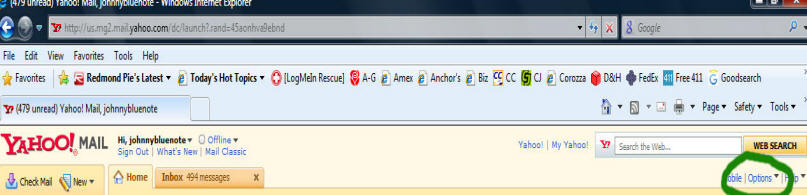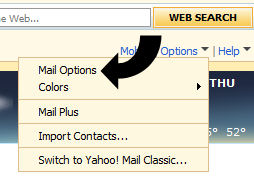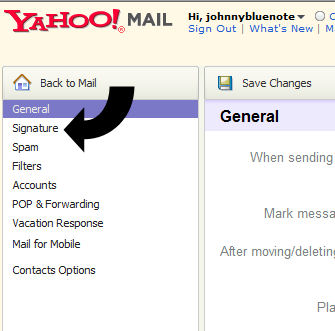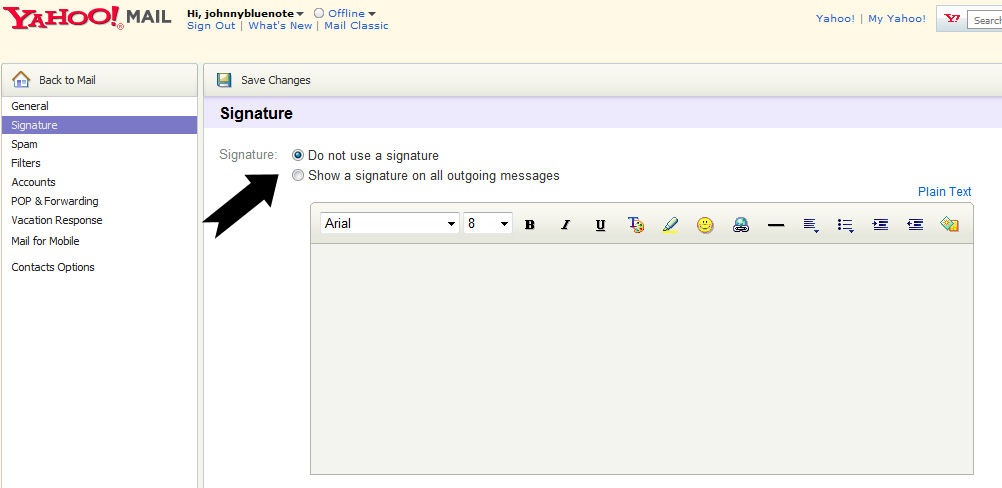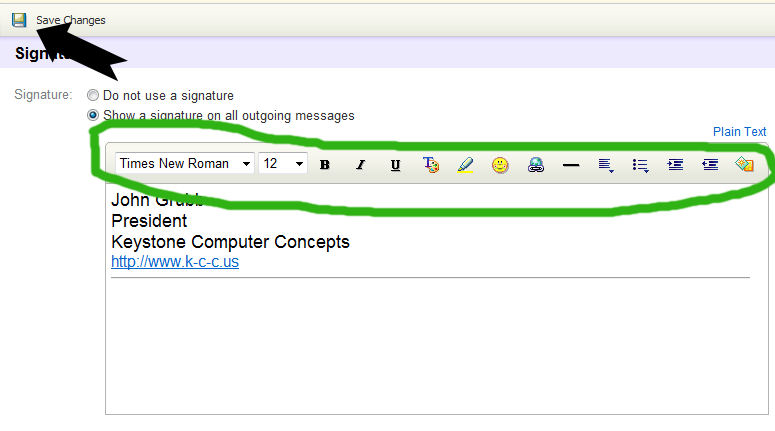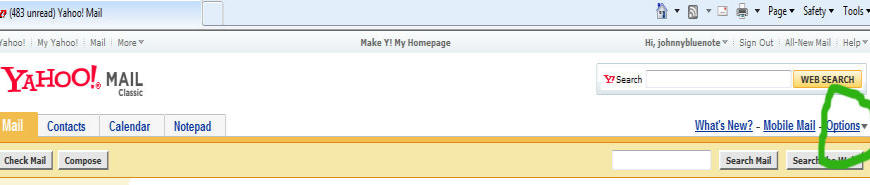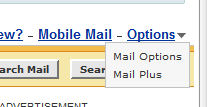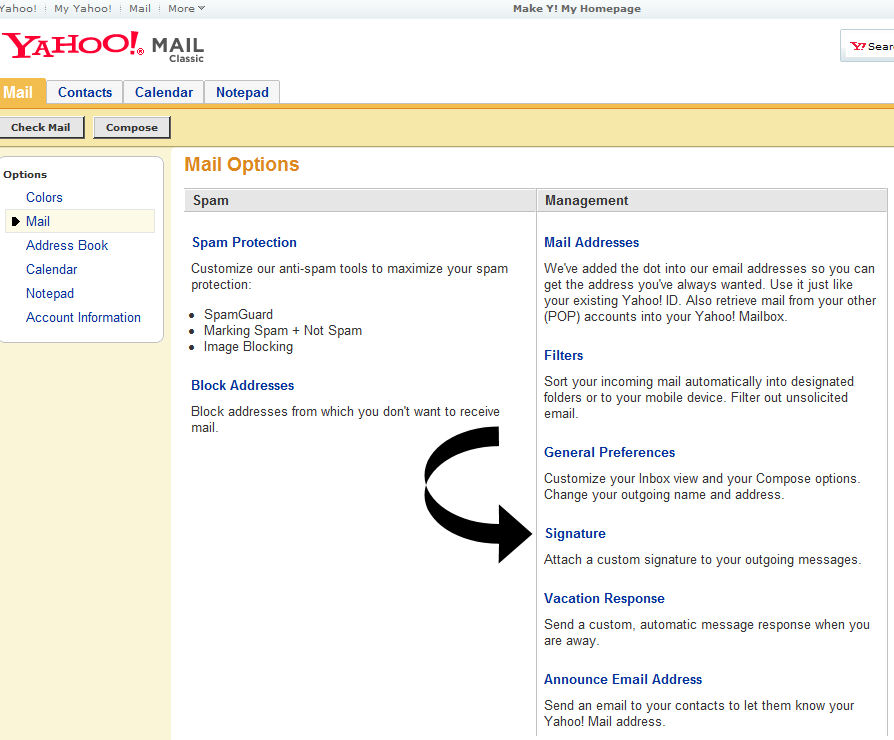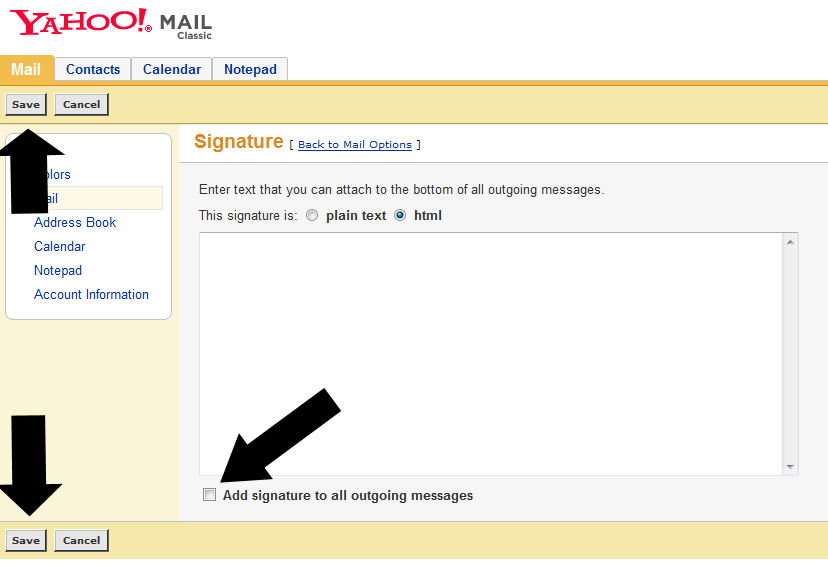Currently, there are two views in Yahoo Mail - Classic and Enhanced. We will show how to add a signature to a Yahoo email in both formats. However, in the Enhanced view, there is much more depth to what you can do with a signature. Still, some people may prefer the Classic view.
Here's how to add a signature in Yahoo Enhanced:
1) Log into your Yahoo Enhanced Mail. Notice on the right-hand side the drop-down menu named "Options."
2) Click on the Options drop-down menu arrow and the following menu appears:
3) Click on Mail Options and a new window will appear.
4) In the left column, click on "Signature."
5) In the new window on the right, notice that "Do not use a signature" is selected. Use your mouse to select "Show a signature on all outgoing messages."
6) Now, type what you want into the signature box. When you've completed your signature, be sure to click on the SAVE CHANGES icon.
For your information, here are what the icons represent:
Font list - you can choose which font you want. By highlighting certain words or lines, you can use different fonts in your signature.
Font size - Change the size of your font. Again, by highlighting certain words or lines, you can use different font sizes in your signature.
B = Bold; I=Italics; U=Underline; T=Text color (click and a drop-down menu of colors appears)
The highlighter icon will offer a drop-down menu of colors for highlighting.
The smiley face currently doesn't work but emoticons are coming soon. J
The globe with a chain link across it is to insert a website URL. In our example, we inserted
www.k-c-c.us.
The Line will insert a divider line across the signature.
The first icon with little lines and a drop-down arrow will allow you to change text alignment.
The second icon with lines and a drop-down arrow will allow you to add either numbering or bullets.
The icon with lines and an arrow pointing right will allow you to indent your text.
The icon with lines and an arrow pointing left will allow you to remove the intentation.
Finally, the colorful icon at the right-end of the toolbar doesn't work right now but will eventually allow you to add stationery to your signature.
Here's how to add a signature in Yahoo Classic:
1) Log into your Yahoo Classic Mail. Notice on the right-hand side the drop-down menu named "Options."
2) Click on the Options drop-down menu arrow and the following menu appears:
3) Click on Mail Options and a new window will appear. On the right-hand side, click on "Signature."
4) In the new window which appears, type in your signature. Make sure you click "Add signature to all outgoing emails." and be certain you hit one of the "Save" buttons when you're finished. Notice that the signature window in the Classic Yahoo Mail doesn't have the helpful toolbar with all the text options. For this reason alone, you may want to switch to Yahoo Enhanced Mail.
© 2013 Keystone Computer Concepts, Inc